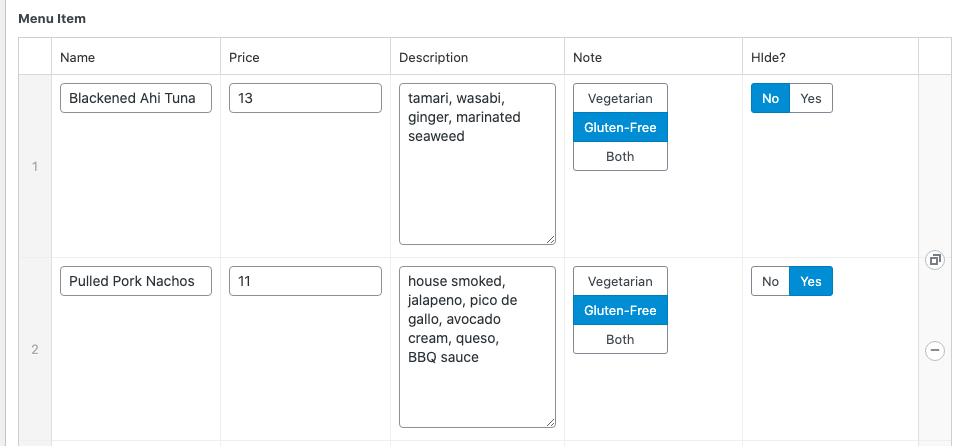Welcome to our Knowledge Base
Hiding F&B Menu Items
There are 3 choices to remove a menu section from the website without deleting them. And 1 choice to hide items within a menu section.
1.Editing a menu item
The first option when creating a new menu item is, “Is this live” (yes or no). This will default to “yes”. To hide, toggle to “no” and save.
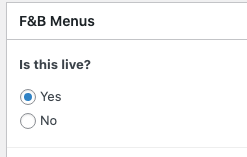
2. Quick Edit
If you need to do a few quickly without going in to each menu section, you can hover over the item in list view until you see the “Quick Edit” show. Click on Quick Edit.

Once in Quick Edit mode, you will see an option below to toggle the status of the, “is this live”. Choose what you need and click the blue save button.
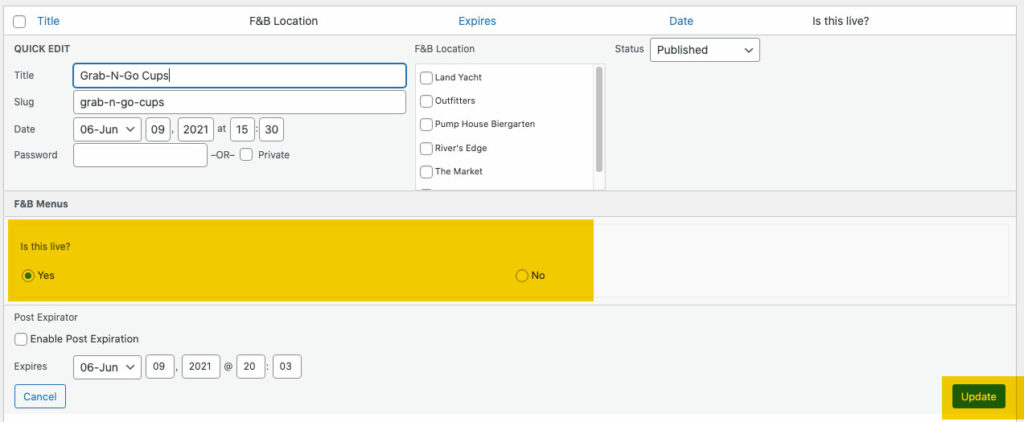
3. Bulk Edit
If you need to do many at the same time… Bulk edit is similar to quick edit but you have to choose your items first. Click the checkboxes next to the title for all the menu items you want to edit. Then at the top of the list, toggle the “Bulk actions” choosing “Edit” – Then click the “Apply” button to the right.
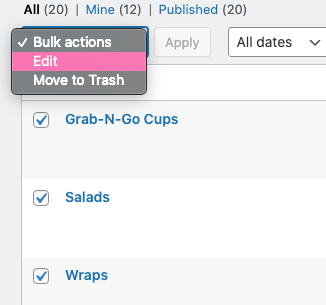
This will bring up the Bulk Edit Screen. Similar to Quick Edit, you have to do one more step. Under “Is this live?” uncheck the “Do not change”, then choose your choice and click the blue Update button.
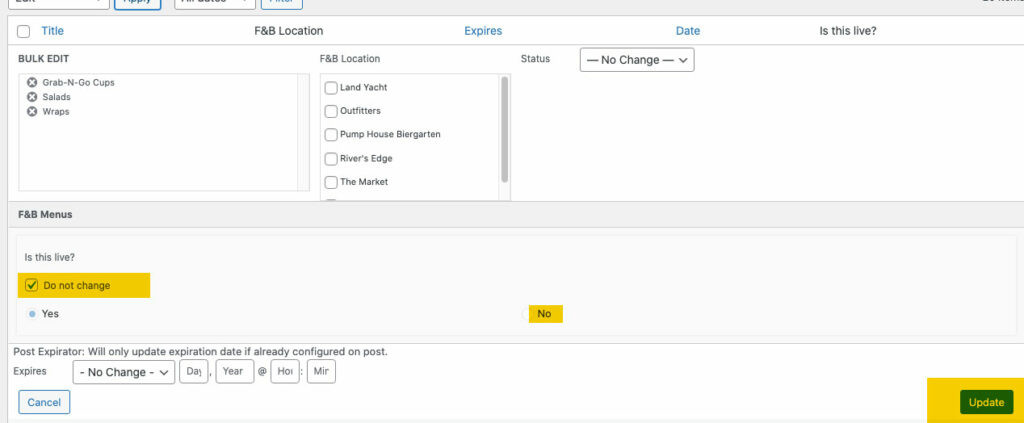
Your changes will be shown in the admin column
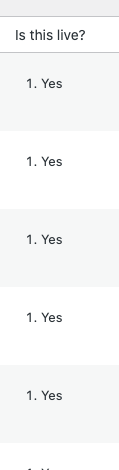
Hiding Individual Menu Items
If you need to hide individual items within a section, there is a toggle to do so called, “Hide?”. This selection defaults to “No” so you don’t have to worry about setting it each time. But if you need to, change to “Yes” and it will not show in the menu section.