Welcome to our Knowledge Base
Hours of Operation
- Go to the left-hand side and select “Hours Generator.”
- Select the date range you want to generate and click “Apply.”
- Click on each date and update hours.
- Note: New options for Trail Center and River’s Edge.
- New options for winter (for the automatic items on the calendar, ex. Water Release) – toggle off so it won’t show. It will default to be on, so you need to toggle closed if you don’t want it to generate.
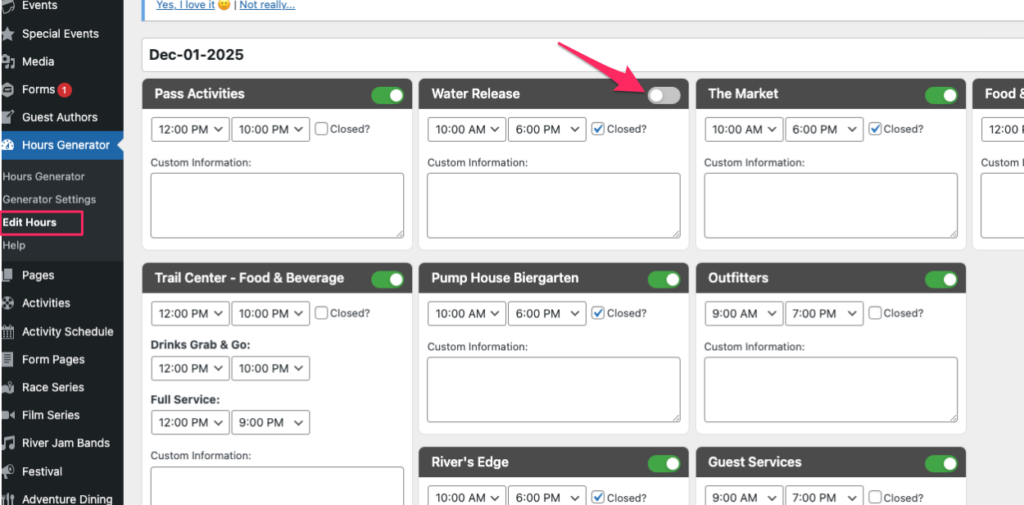
5. Click “Generate” when finished.
How to update the generated hours:
Option 1: Override previous times (will update all of them):
- Go to “Edit Hours” tab
- Select the date(s) to be updated.
- Please note that once you selected the date(s), it will populate the hours generated previously.
Option 2: Selectively edit hours
- To edit the 4 hours showing on the calendar, go to “Events” and find “Hours of Operation” and the date you want to edit. The 4 hours that show on calendar:
- To edit individual Food & Beverage hours once generated, go to “Pages” and “Food and Beverage” and select “Use Custom Time” and click “Add Row” and enter times.