Welcome to our Knowledge Base
Race Form
- Set up Gravity Form – go to “Forms” and under previous year’s event, click “Duplicate.”
- Update form name to new year (under “Form Settings”).
- Update fields with any revisions.
- Click “Update.”
- If payment is needed, set up Stripe. Under “Settings,” click “Stripe” from the drop-down. Click “Add New”. Click “Products & Services” from the drop-down. Give the feed a name (name of form) and note if you want the Stripe email to be sent (select email field). If there is any other data you want to pull over to stripe, match it up with form fields. Click “Save Settings.”
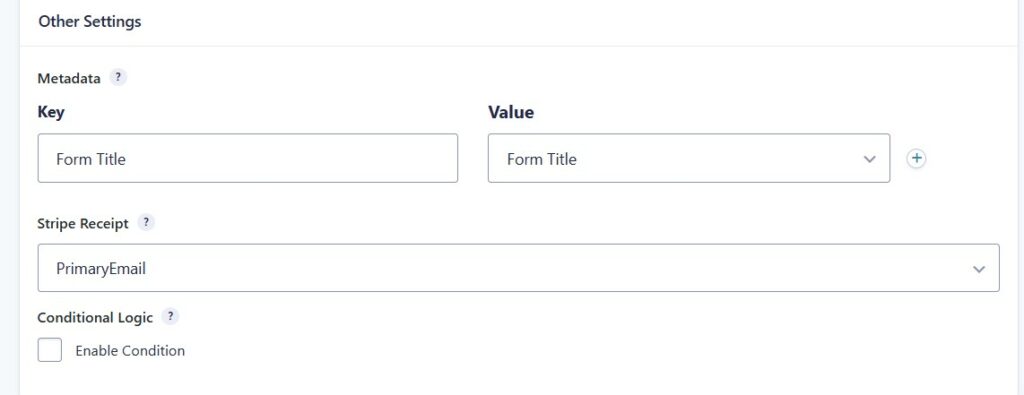
- Go to “Form Pages” and click “Add New Form Page”
- Enter title
- Click “Add Form” and select the form set up in step one.
- Publish.
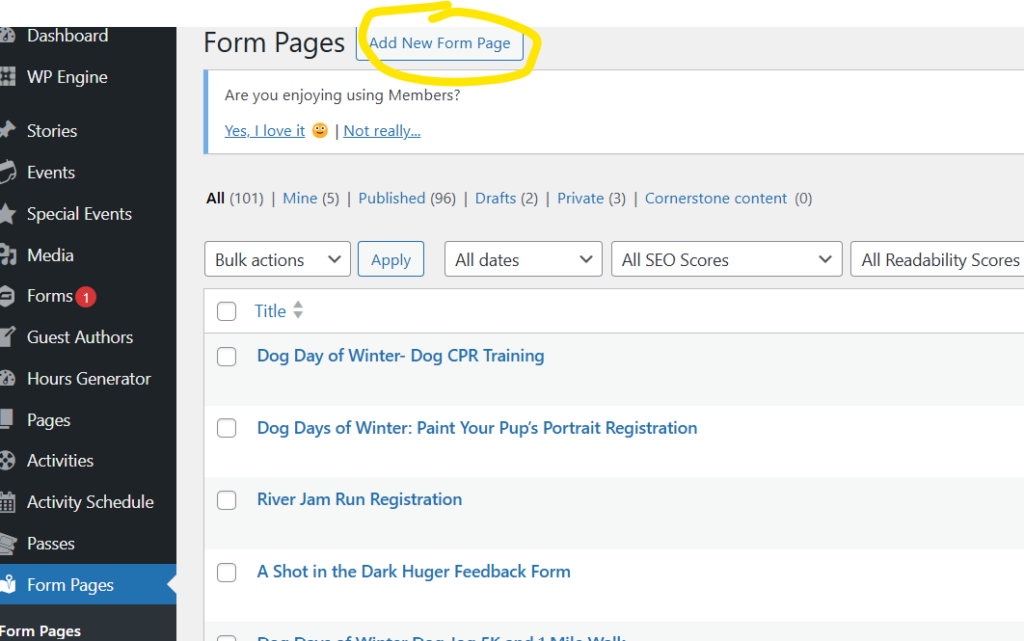
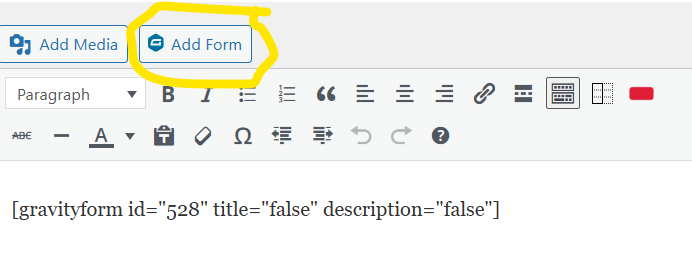
Notifications:
- Under “Notifications”, make sure to update the “From” field to a whitewater.org email. Also, include a “Reply To” email.
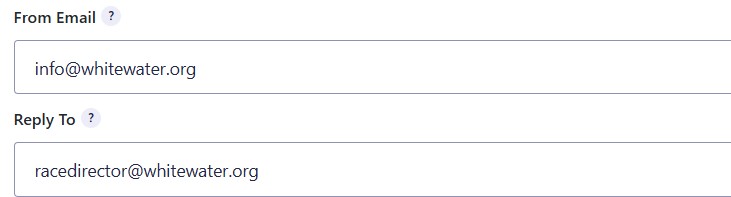
Limiting Registration Numbers
Under the field, select “Perks” and select “Simple” under inventory type. Click “Choices setting” if field has multiple options. Indicate number of registration spots for each race. You can also fill out the message you want it to say when registration number is full.
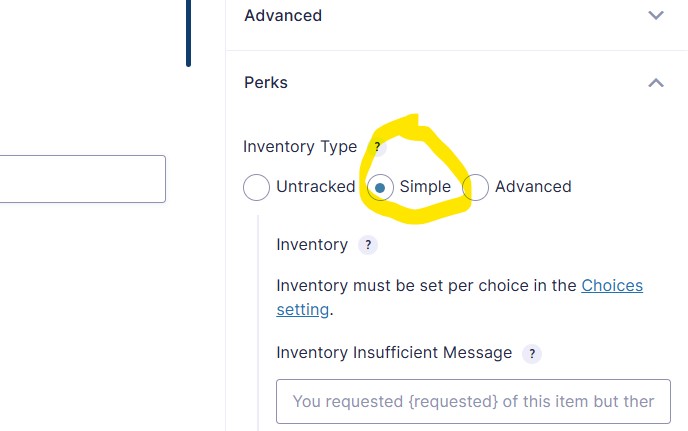
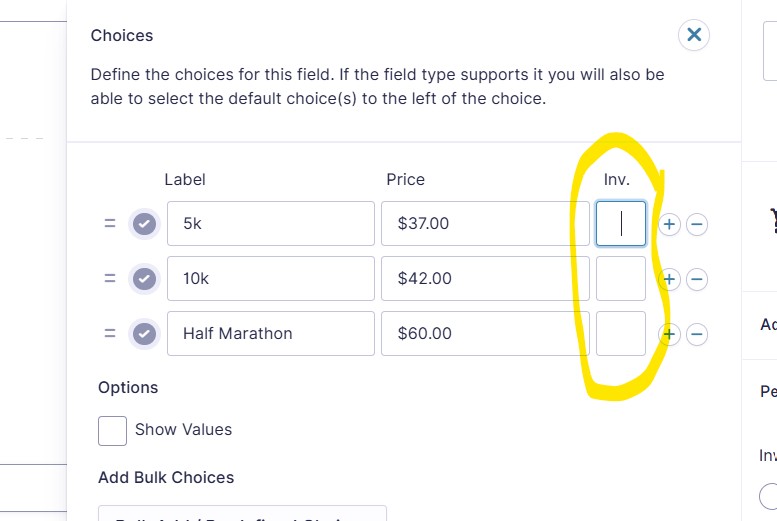
Mailchimp Feed
- Under form, select “Mailchimp,” “Add New”.
- Give feed a name (race name / date / registrant #)
- Select Mailchimp Audience, “USWNC”
- Map Email Address and Name (First and Last)
- Enter Tag (use name of race and date)
- Select Lists to subscribe to

- Unclick double opt-in.
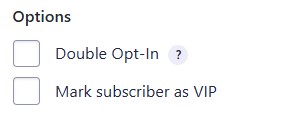
- If there are multiple registrants, make sure to select Enable Condition and “Any.” For each feed, indicate which ones to process (e.g., Registrant 1 should have 1, 2, 3, and 4 marked; Registrant 2 would have 2, 3, and 4; Registrant 3 would have 3 and 4; and Registrant 4 would only have 4).
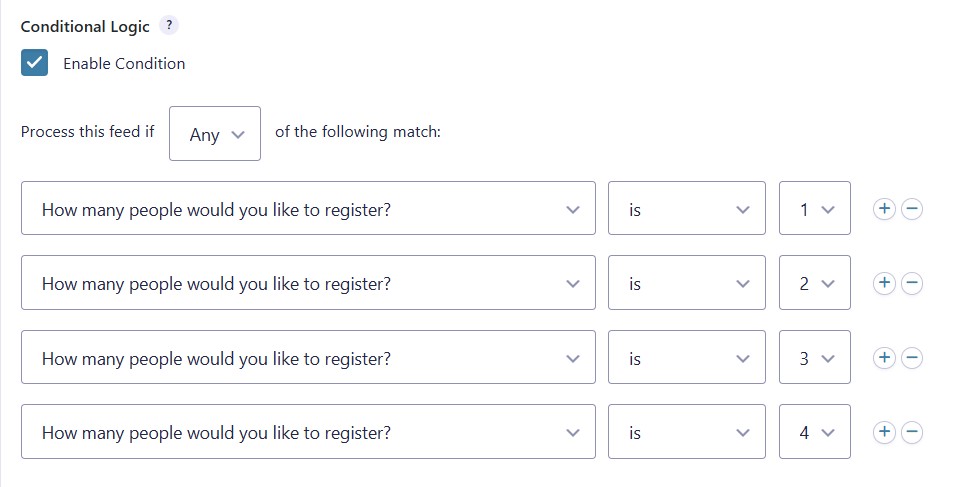
- Duplicate feed – create a feed for each registrant.
Stripe Feed
- Under form, select “Stripe,” “Add New”.
- Give feed a name (race name)
- Select “Products and Services”
- Map Address fields.
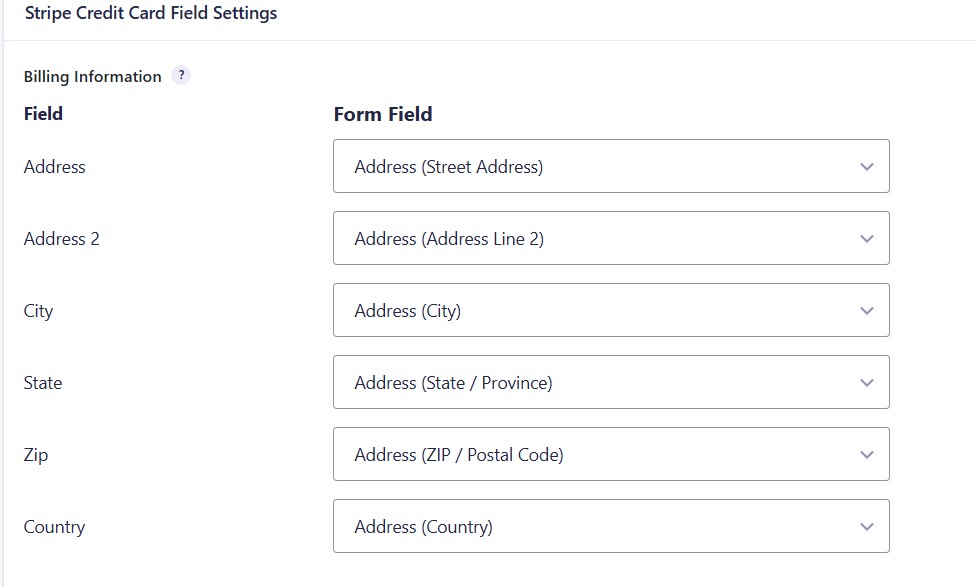
- Under “Other Settings” add “Form Title” and “Promo Code” and map to form fields.
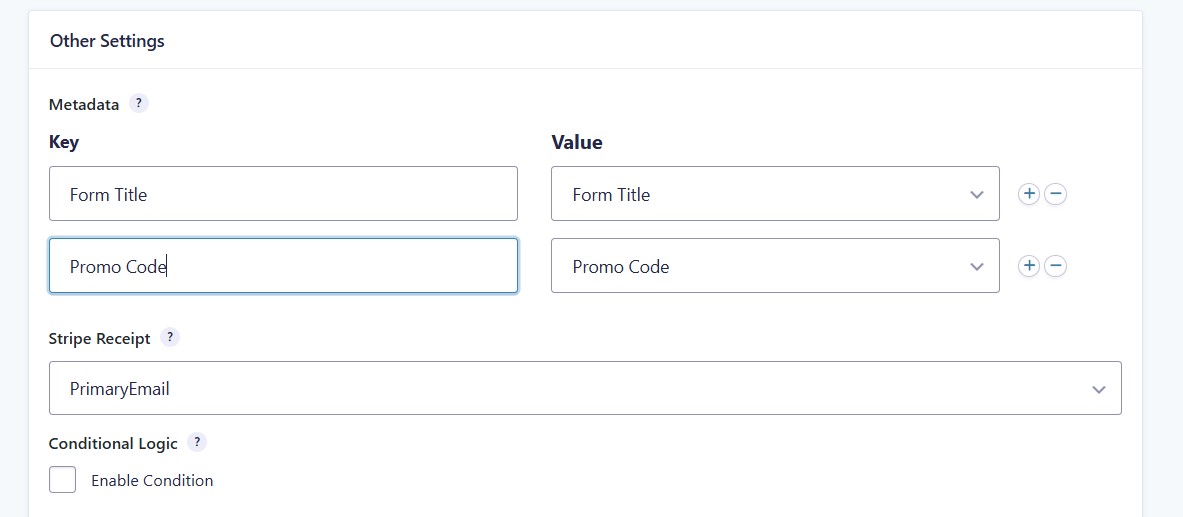
- Click “Save Settings.”